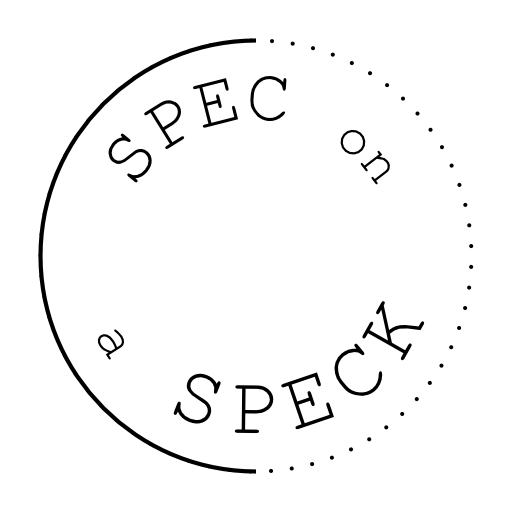Check out this free self-care Notion template! Since Notion has kind of taken over my life (and Notion is FREE) I figured I would share all the templates I make so you can also let it take over your life. Kidding. But seriously Notion has been SO great at organizing my work and home life, but I was missing a self-care template, so I made this one.
Check out the instructions below and take a peek inside. Come back here and leave a comment or email if you have any questions!
How to get a copy of the self-care Notion template
It’s super easy to get a copy of the template. Just follow the steps below.
- Click the button below that says “Free Self-Care Notion Template”.
- Add the template to your cart and enter $0 and place your “order”.
- Download and open the PDF.
- Click the link to open the template (make sure you’re logged into Notion).
- Click “Duplicate” in the top right corner.
- Read the instructions in the template or check below for how to use it.
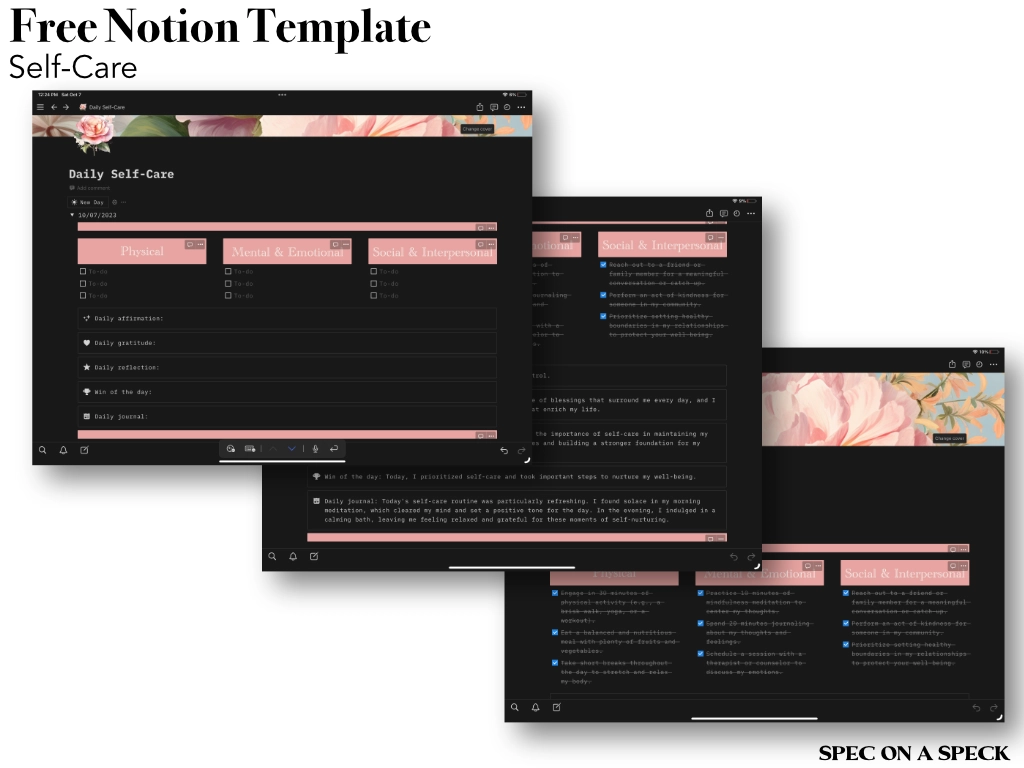
Look inside the self-care Notion template
Here are a few screenshots of the self-care Notion template with the fields empty and then filled out.
Blank self-care Notion template view
This is what the template will look when you click the “New Day” button. You can fill out the physical checklist, the mental and emotional checklist, and the social and interpersonal checklist! Then throughout the day, you can fill out the prompts below the checklist.
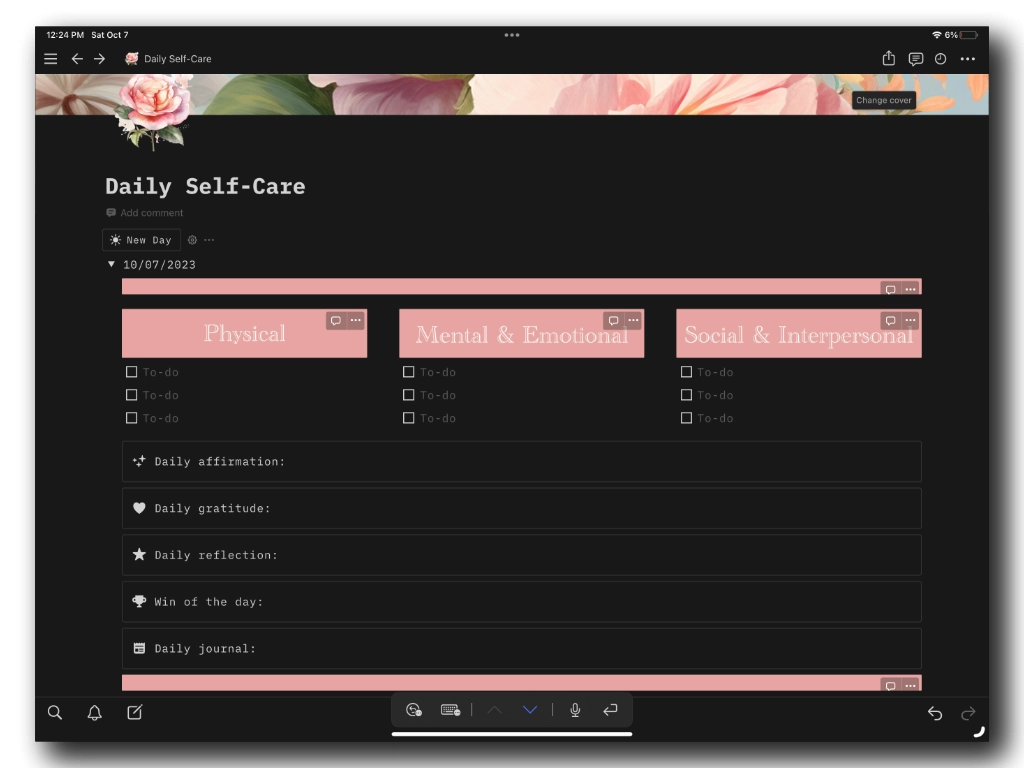
Checked off boxes in the self-care Notion template
Below you can see what it will look like once you have completed your self-care checklists in Notion and checked off all the boxes.
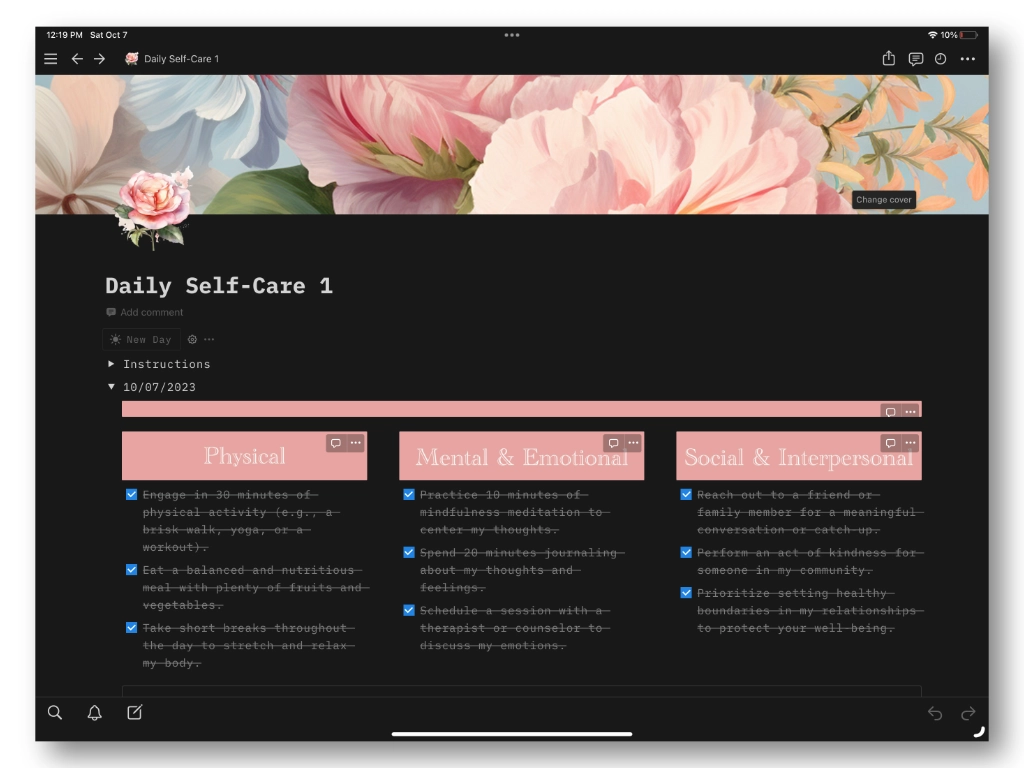
Filled in prompts in the self-care Notion template
Here is an example of what it looks like when the prompts are filled out. You can write as much or as little as you’d like and the boxes will adjust for you!
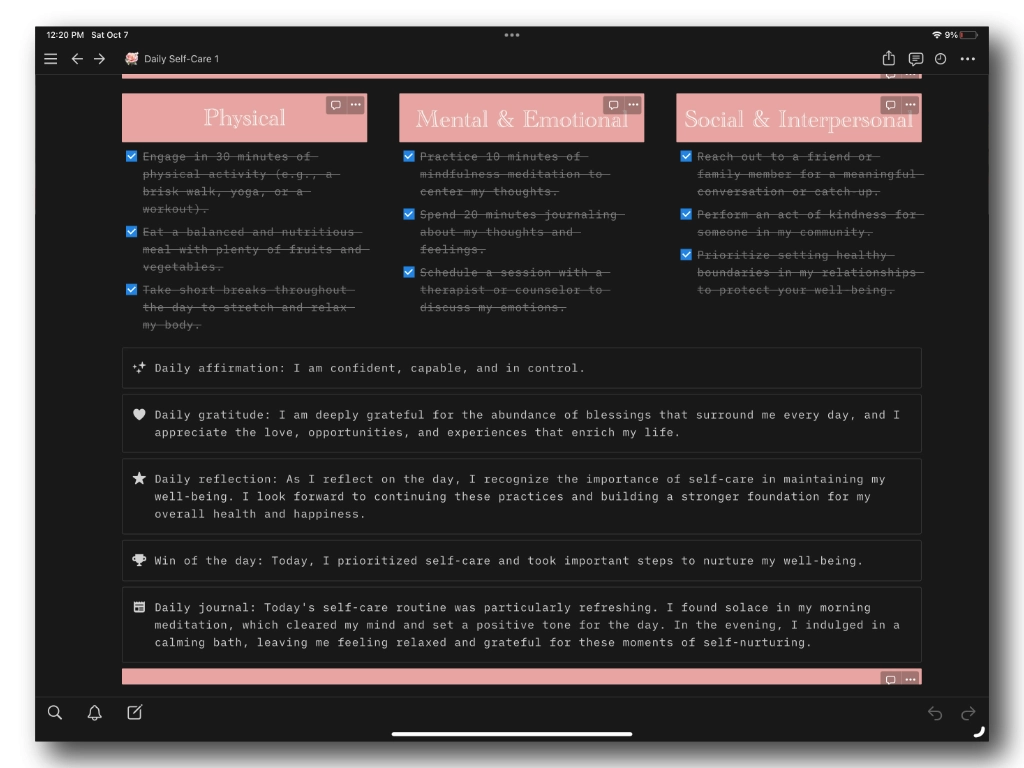
How to Use the Self-Care Notion Template
Here are the instructions that I included inside the template. That way you can reference them whenever you need!
- Close the toggle of a completed day (I left an example below for you to practice with).
- Drag that date into the archive below.
- Click the “New Day” button below.
- Fill out your day.
- Repeat.
- Delete this toggle when done, or toggle closed if you need to reference it later!
Let me know if you have any questions!