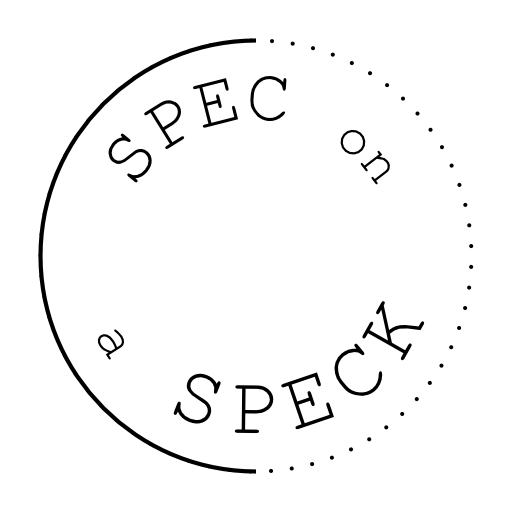I made a quick 5-minute video showing you how to make your own Goodnotes templates in Canva FOR FREE! I explain how to make the templates using Canva’s free account, how to export, and how to import the templates into your Goodnotes app!
Check out the video to learn how to make Goodnotes templates
Here’s the video. Let me know if you have any questions about how to make Goodnotes templates using Canva and come back to let me know what you’d like to learn next!
Step by step how to make Goodnotes templates in Canva
If you’d rather watch the video about how to make Goodnotes templates another time, I’ll step-by-step instructions here for you to follow.
Let me know if you have any questions in the comments below!
1. Create a new Canva design
- Click the “Create a design” button in the top right corner of the page and select “Custom size”.
- Enter 1668×2154 px.
- Click the “Crete new design” button again.
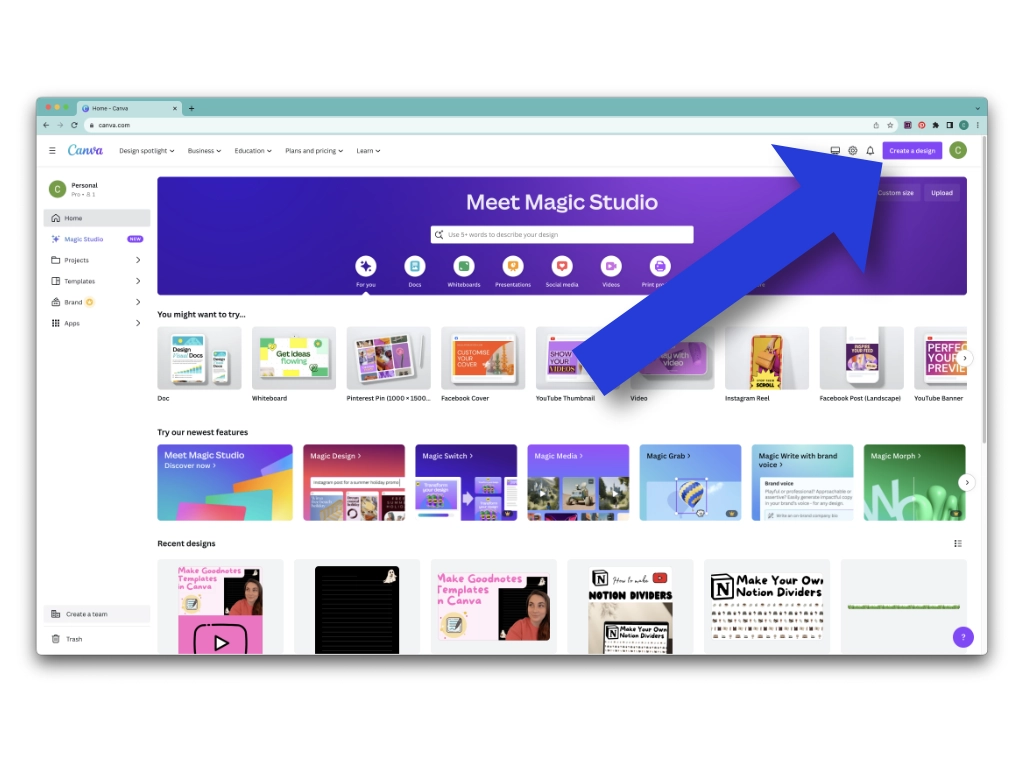
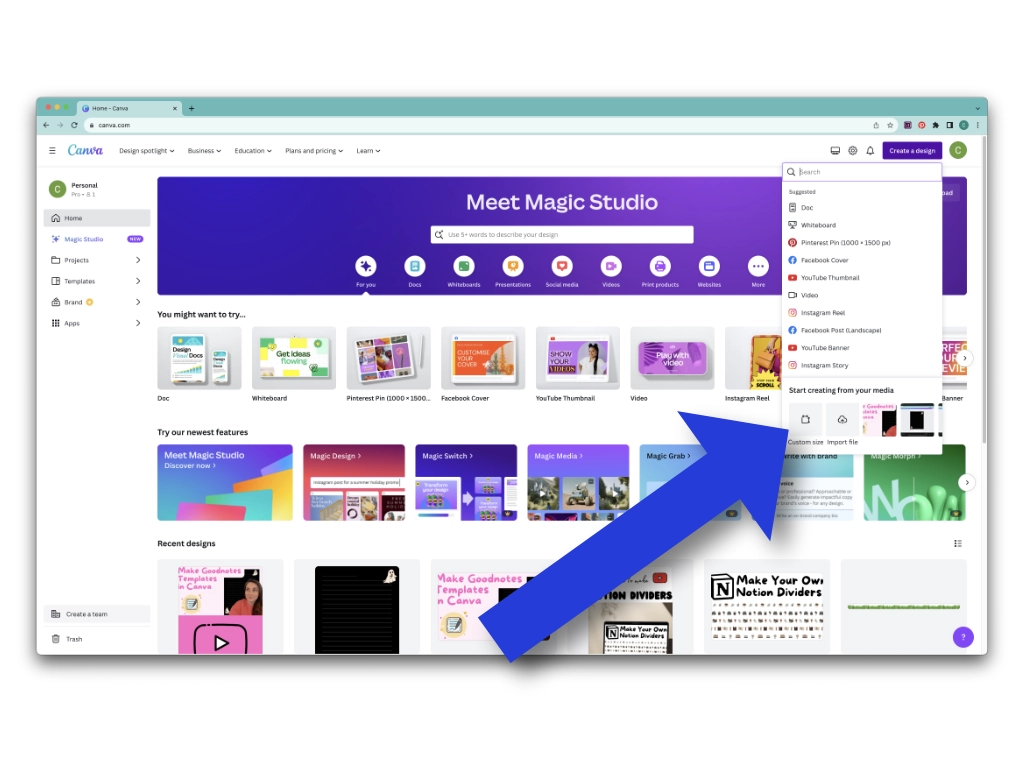
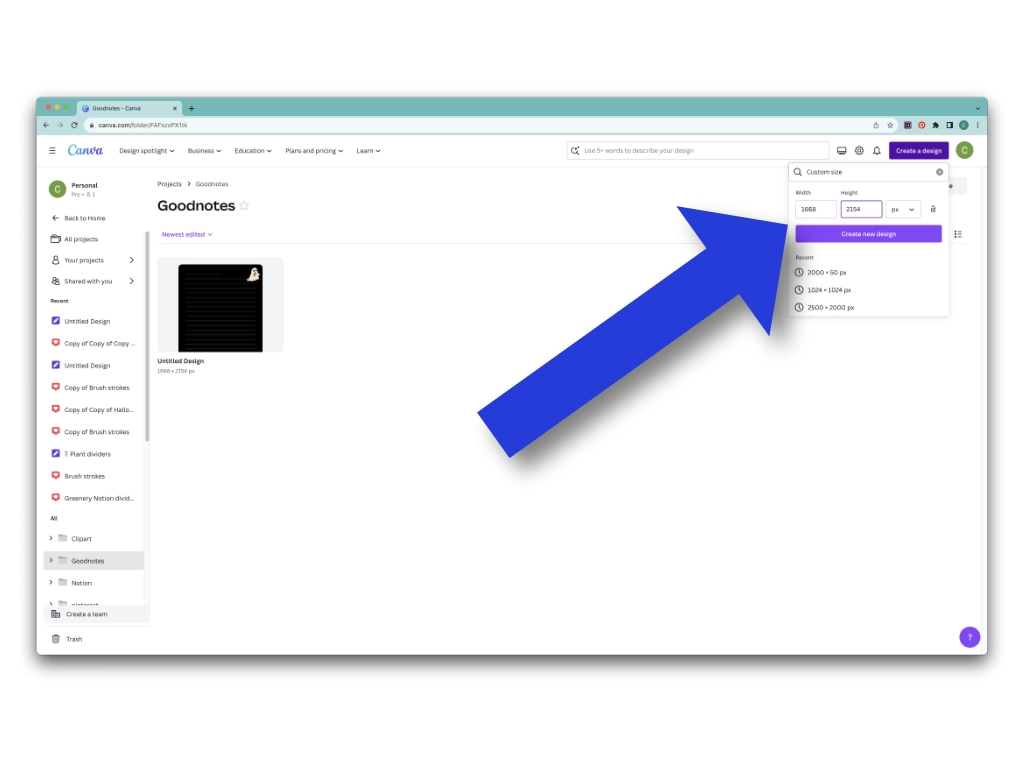
2. Pick your elements and text
- Use the side menu to go through different elements and text and start designing your template!
- If you are using the free version of Canva, you can filter our results to only see free elements!
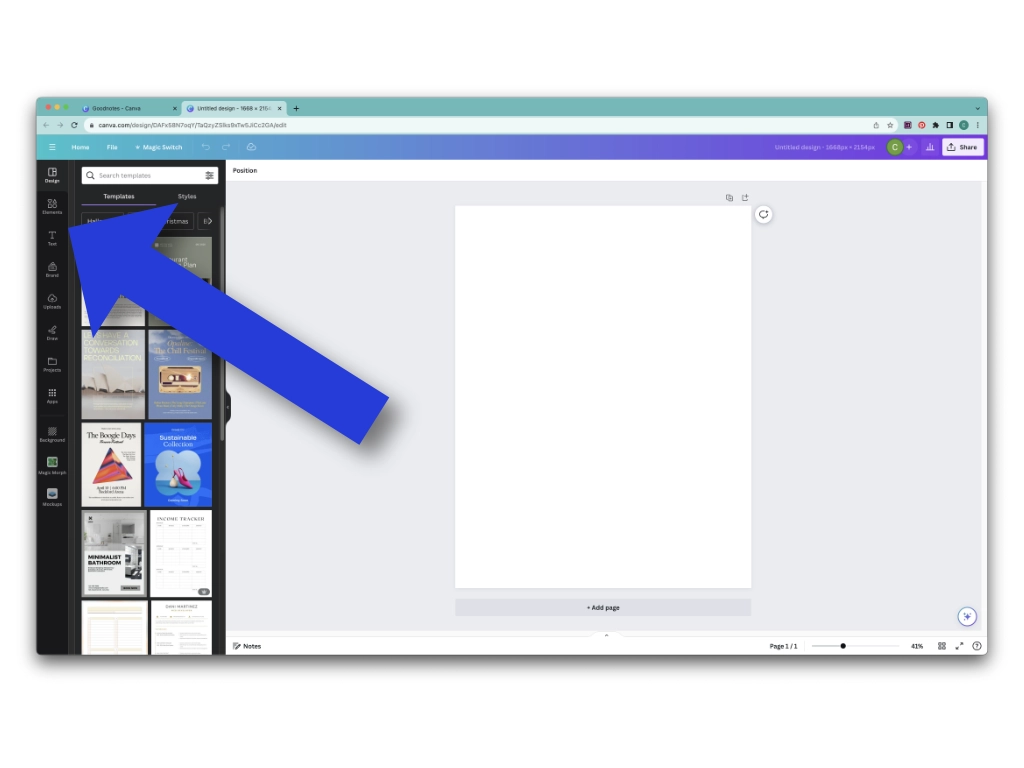
You can use the search bar to look through different templates and elements. When I made this Goodnotes template, I searched Halloween to find these adorable ghosts.
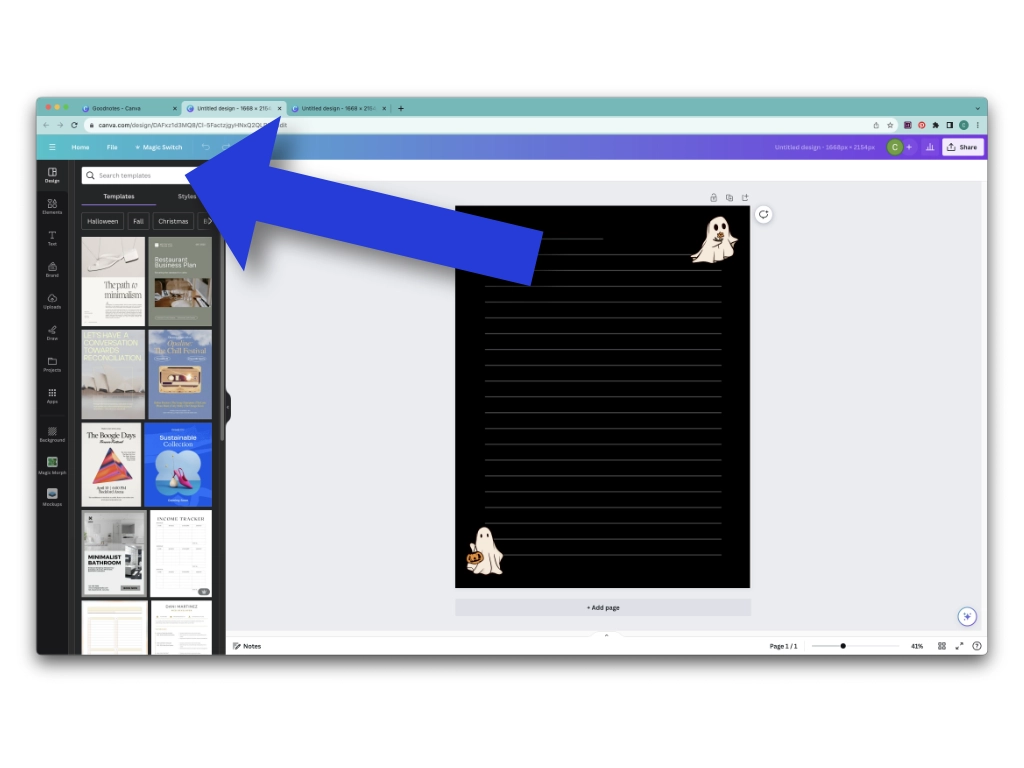
3. Export your Goodnotes template
Once your design is done, you can export it. I recommend exporting as a PDF if making a Goodnotes template.
- Click the share button.
- Select the PDF option.
- Click the download button.
- Locate the PDF in your downloads.
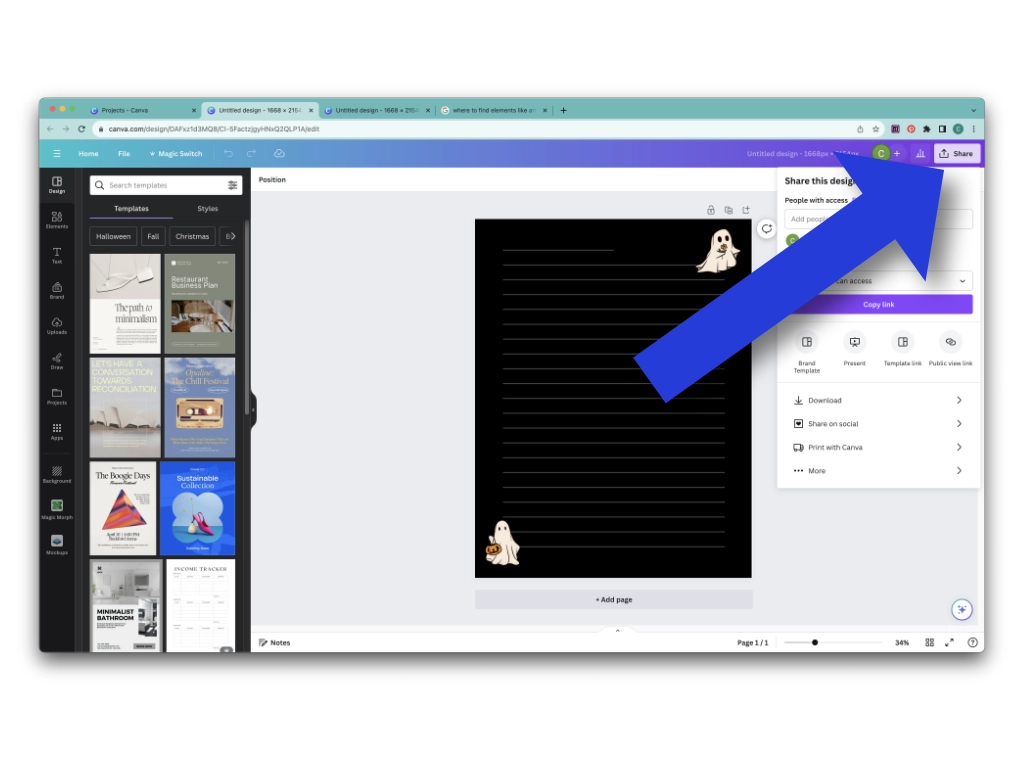
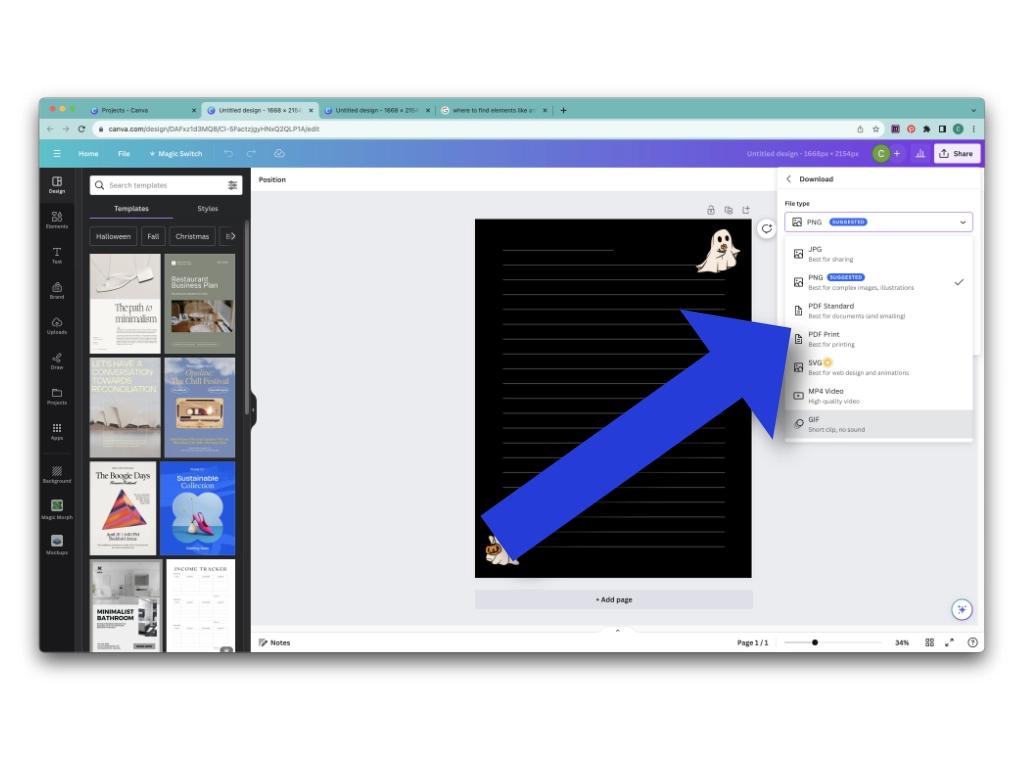
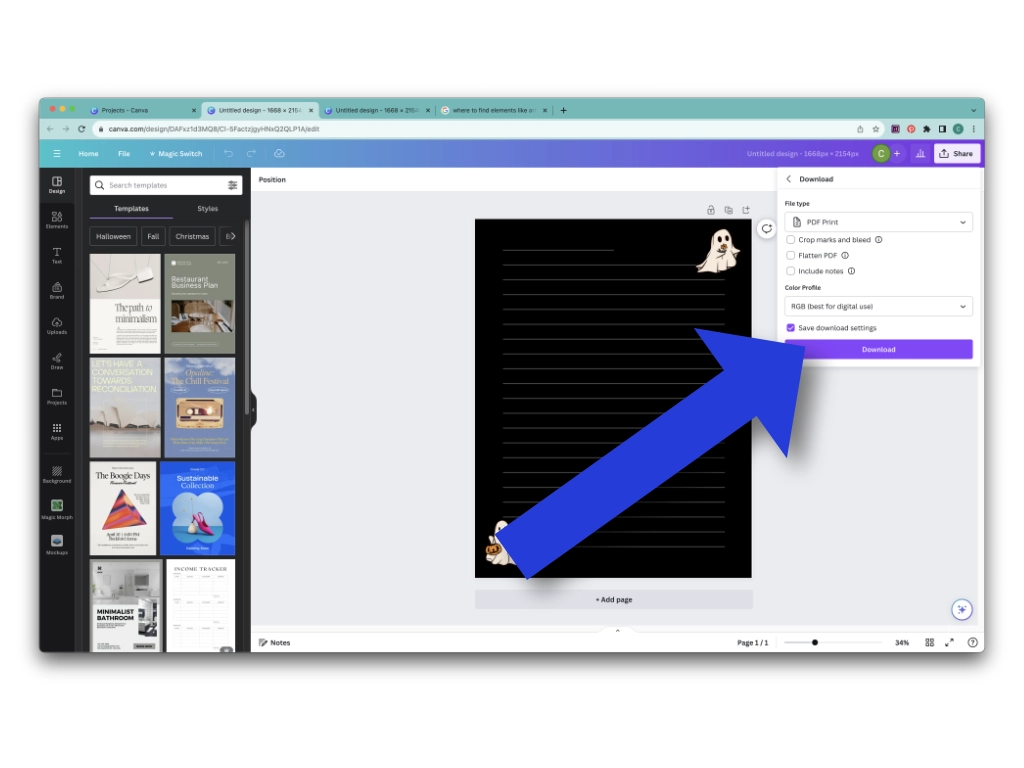
4. Import the PDF into your Goodnotes app as a Goodnotes template
Once you have the PDF in your files, open it, and share it to Goodnotes.
NOTE- I recommend doing it this way rather than starting in the Goodnotes and importing it in.
Download free Goodnotes templates
If you’d like to download some free Goodnotes templates while you learn how to make Goodnotes templates with Canva, be sure to head over and check out my free Goodnotes templates section!